Typing or transliterating Arabic on a PC has been a bane for decades. I am happy to share with you keyboard layouts that actually work! Rest assured, I shall devote a series of articles on typing or transliterating Arabic, covering a variety of solutions that are out there, but in this first post I would like to share with you solutions that I developed myself and that I find particularly friendly in use.
Disclaimer: I do not provide technical support. You are welcome to report bugs or feature requests, but there are no guarantees when they will be addressed. This is in particular true of the Windows version as I do not have regular access to a Windows machine.
For installation, see the readme file.
Transliteration (Mac only, Arabic see below)
This keyboard is based on the ANSI layout, primarily used in the US. This may take some adjusting to for Europeans. With one of the following key combinations, one can type a special character useful for transliteration:
•⌥+.
•⌥+TAB
•⌥+\
Pressing one of these three key combinations will make you enter transliteration mode. If followed by some keys it will produce a special character. In all other cases it does not do anything. The ⌥+TAB is recommended as it is a natural combination to press with left thumb + ring finger. The following illustration covers the keys that produce a special character:

Figure 1: Latin keyboard in transliteration mode
As one can see, it is fairly easy to transliterate names like Abū Ḥāmid al-Ghazālī using this layout. These key combinations are all chosen for a good reason. For example, to get š one has to press w after the one of the three key combinations. This is first of all because s is already taken to get ṣ. Next to that, in the Orientalists’ Arabic layout, the w is used for ش, so there is consistency between the two keyboard layouts. This second reason is also the case for the other two characters, ġ and ğ. In the Orientalists’ Arabic keyboard layout, the g is assigned to produce غ and the j is assigned to produce ج.
Additionally, with keys 9 and 0 one can produce ‹ and ›, and with keys [ and ] one can produce « and ». I use them myself to indicate citations from Hadith and Quran and I therefore included them.
Note: the normal key combinations (⌥+i, ⌥+u, ⌥+e, ⌥+`, ⌥+n) can still be used to produce useful characters such as î, ä, ú, è or õ. In fact, to get transliteration-specific characters you do exactly the same as with those key combinations; you first press the combination to enter the specific mode, then you press another key to get the actual special character.
Of course this also works with Shift or Capslock. One will then get the following output:

Figure 2: Latin keyboard in transliteration mode with Shift or Capslock on
This should be self-explanatory.
Arabic
For Orientalists, typing in Arabic script itself may be even more frustrating than transliterating. Standard keyboard layouts for Arabic feel unnatural and take a long time to master. Sure we may use websites like yamli.com to produce Arabic for us, but this is still tedious and in the end you will still not get full control over it, especially when you want to include vocalization. The Orientalists’ Arabic keyboard layout is there to help you out. Once selected, you can type using the following layout:
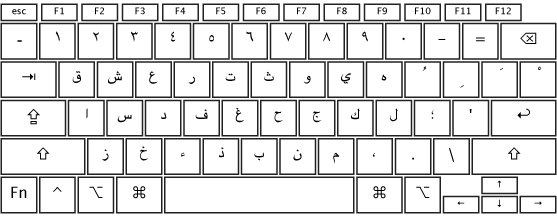
Figure 3: Arabic layout, standard

Figure 4: Arabic layout while holding Shift

Figure 5: Arabic layout while holding Capslock
Note: Capslock-mode is primarily meant to include Arabic numerals (i.e. ‘normal’ numerals)!
The alphabet
Once you play around with the standard layout, you will notice it will feel quite natural. The following letters are equal for transliteration in Latin alphabet:
•aا
•bب
•dد
•fف
•iي
•jج
•kك
•lل
•mم
•nن
•qق
•rر
•sس
•tت
•uو
•zز
Some other Arabic letters can be typed by using keys that are very close to proper transliteration in Latin alphabet:
•gغ(normally gh or ġ)
•hح(normally ḥ)
•xخ(normally kh, but x is used in some older literature)
Emphatic letters can be typed by using Shift, in a way mirroring transliteration mode in the Orientalists’ Latin layout:
•Shift+dض
•Shift+sص
•Shift+tط
•Shift+zظ
Some other Arabic letters can be typed by using a key for which the Latin letter somewhat resembles the Arabic letter:
•cء
•eع
•oه
•vذ
•wش
There is one Arabic letter remaining:
•yث(we could say: because of proximity to t)
Long vowels
They have already been explained:
•aا
•iي
•uو
Hamzas and Alifs
Hamzas on و and ي are easy to remember:
•Shift+wؤ
•Shift+iئ
Because of close proximity of the keys a, x, c and v, they have been assigned to various Arabic letters involving the alif:
•Shift+aأ(with hamza)
•Shift+xآ(with madda)
•Shift+cٱ(with wasl)
•Shift+vٳ(with hamza below alif)
At first it may seem random, but you will notice that it makes typing إذا and آخر a lot easier.
Letters used to end words
Two letters are commonly used at the end of words in Arabic:
- •Shift+eى(Shift+i was already taken)
- •Shift+oة(because o gives ه)
No diacritics (i.e. blank letters)
It is possible to insert Arabic letters without diacritics:
- •Shift+eى(as explained above)
- •Shift+fٯ(it is like ف)
- •Shift+yٮ(it is like ب)
- •`ـworks like an extension, i.e. بـــــــــــــــــسم الله الرحمٰن الرحيــــــم
Vocalization
The layout provides easy access to vocalization. The primary keys used are p, [, and ], as in the order of nominative, genitive and accusative.
- •pٮَ
- •[ٮِ
- •]ٮُ
- •ْْْ\ٮْ
- •Shift+pٮً
- •Shift+[ٮٍ
- •Shift+]ٮٌ
- •Shift+`ٮّ(shadda, technically not vocalization of course)
- •Shift+lٰٮٰ(dagger alif)
- •Shift+xآ(madda)
- •Shift+\ٱ(wasl)
Numerals
The numeral keys give access to the Hindi numerals, as used in Arabic. If you would like to use Arabic numerals (i.e. the numerals used in Latin alphabet) you can press Capslock.
Typing Persian
The four letters exclusive to Persian can be reached by using Shift:
•Shift+bپ
•Shift+jچ
•Shift+kگ
•Shift+rژ
The three numbers exclusive to Persian can be reached by using Shift:
•Shift+4۴
•Shift+5۵
•Shift+6۶
Some extras
Finally, there are some extra characters one may access through the keyboard layout:
- •Shift+qڤ(sometimes used for v in foreign names)
- •Shift+gﷲ(though most text editors will automatically transform li-llāh into this ligature)
- •Shift+hﷺ(the ligature for ṣallá Allāh ʿalayhi wa-sallam, to be used after the name of Muḥammad)
- •Shift+,﴾
- •Shift+.﴿ (to be used to indicate Qurʾānic citations)
Punctuation
Normal punctation can be used, all characters are orientated in the correct direction.

Thank you so much for this solution. Quite good. However, the dropbox link is not working. Can you please fix it or send it privately? Mushakkirin, tq.
Fixed. Thanks for letting me know.