(This is a guest post by Özge Eda Kaya.)
Data analysis and visualization are very important in the modern world, both in scientific research and in business. This is where RAWGraphs comes in. RAWGraphs is a free data visualization tool that helps users quickly and effectively visualize their data with various graphs.
What is RAWGraphs?
RAWGraphs is a web-based application that makes data visualization simple and accessible. Using RAWGraphs, you can visualize your data with a number of different chart types (e.g. bar charts, circle charts, map projections and more). This tool also allows you to customize your visualizations and create your own data story.
Why Use RAWGraphs?
RAWGraphs has some distinct advantages over other data visualization tools. Here’s why you should consider using RAWGraphs:
Free and Open Source: RAWGraphs is an open source project that anyone can use for free. This helps everyone to improve their data visualization capabilities.
- Easy to Use: Using RAWGraphs is quite simple. You can import your data, choose the type of graph you want and quickly visualize the results.
- Various Graph Options: RAWGraphs offers a range of graphing options. This allows you to experiment with different chart types to best represent your data.
- Customization Possibility: RAWGraphs allows you to customize your visualizations. You can customize colors, labels and other features.
Using RAWGraphs: Basic Steps
Now let’s show you how to use RAWGraphs using a sample dataset:
To start using RAWGraphs, you can follow these basic steps:
– Go to the RAWGraphs website.

Click on the “Get started now” button. Then import your data (for example, you can use TSV, CSV, DSV and JSON files).
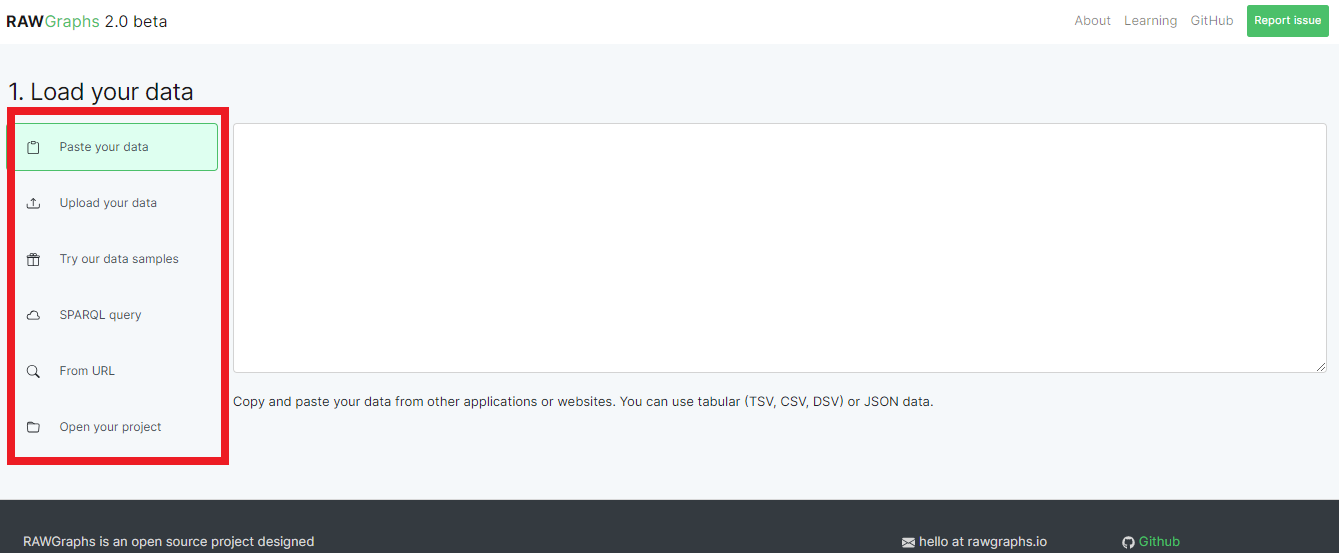
From the “Upload Your Data” section on the left side, you can start the data visualization process by either copying a URL or choosing the option to upload your own files.
After uploading your data, you can make any changes you want from the left side without going back to your file. For this article, we have selected one of the sample data sets already available in RAWGraphs’ database related to “World Population Density”.
As Step Two, select the chart type to analyze and visualize your data.

In this section, RAWGraphs offers you many options to visualize your data. Once you have chosen the one that best suits your data, you can start customizing your visualization.

Once you have selected the most suitable schema for your data, you can detail your visualization in the third step.
After making the most suitable arrangement for your data, you can start customizing your visualization.

After completing all these steps, select the desired file type from the “export” tab at the bottom. You can export and share the result.

In conclusion, RAWGraphs is a tool that puts the power of data visualization in everyone’s hands. Its interface is both simple and user-friendly, making data analysis and visualization accessible to everyone. Visit the website today to try RAWGraphs and create your own data stories.
